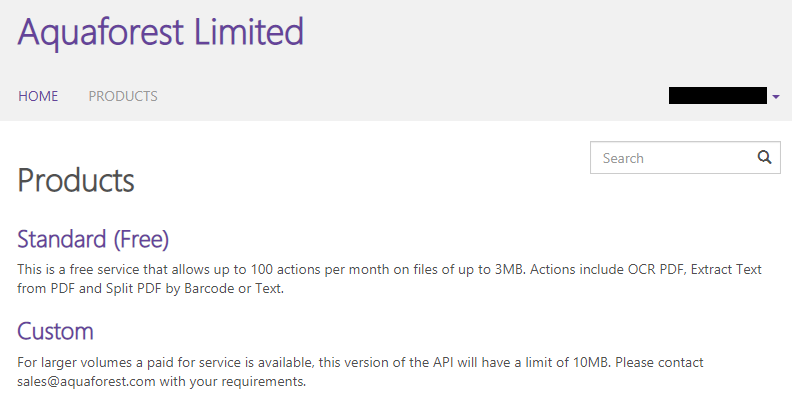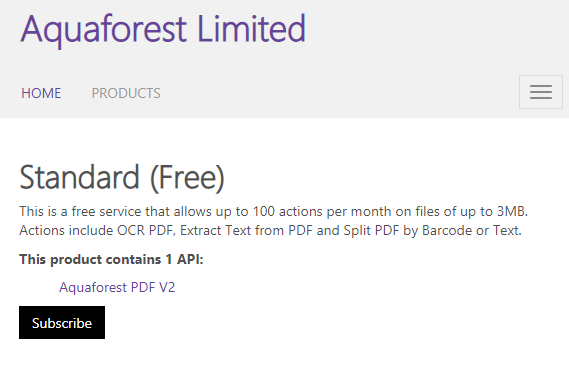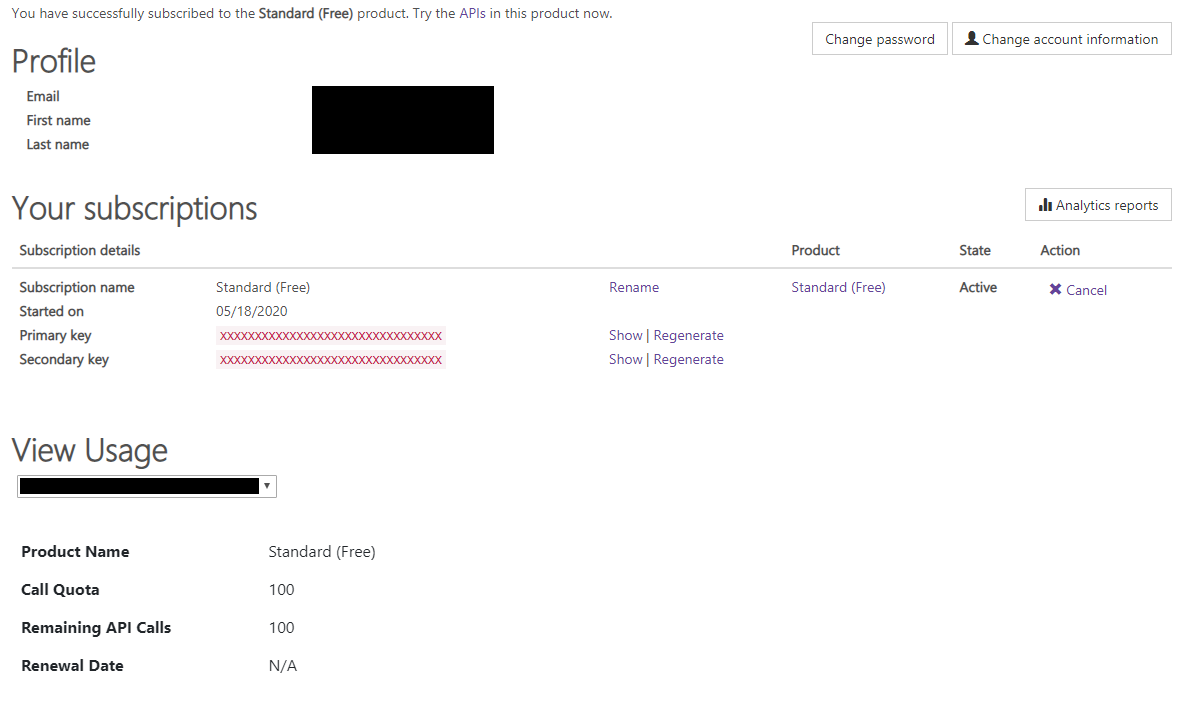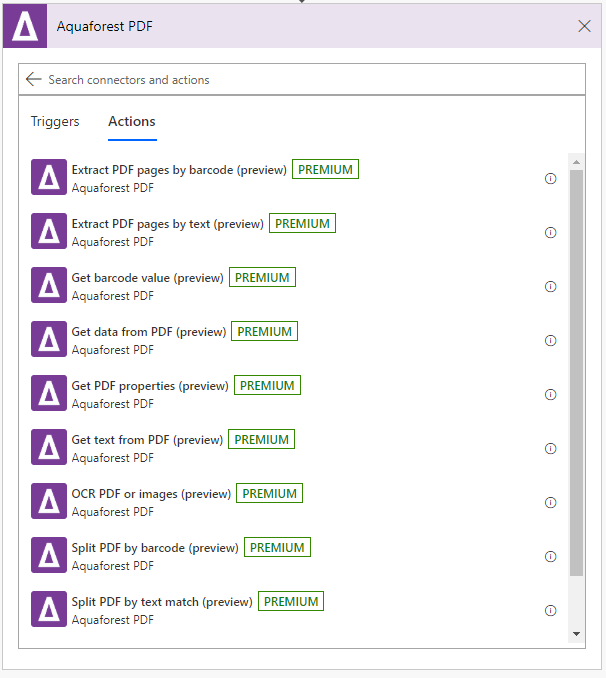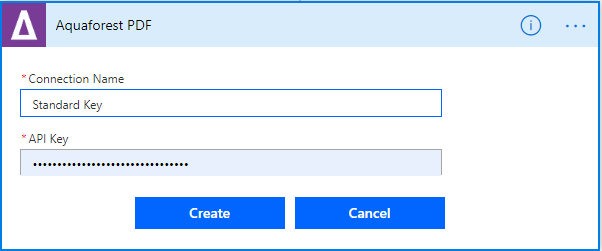Getting Started with Aquaforest PDF Connector
Create account
First of all, you need to Create an Aquaforest PDF API Account. This account is used to manage Aquaforest PDF Actions and Aquaforest PDF API. Use your active email address, because the subscription will be linked to this address. If you already have an account, just sign in here.
Generate API key
Click the subscribe button.
Click the confirm button to confirm your request or the cancel button to cancel the request.
Aquaforest Zonal Extractor Tool
Some actions in the Aquaforest PDF Connector give you the ability to take action dependent upon text or barcodes at a certain location on a page.
The Aquaforest Zonal Extractor tool is used to help you find the coordinates of this location and can be accessed via https://www.aquaforest.com/en/Zonal/ZoneExtraction
Licensing
- 1 unit per page for OCR PDF or images actions
- 1 unit per page for Get data from PDF actions
For all other actions :
- Input files up to 10 pages : 1 unit per input file
- Input files over 10 pages : 1 unit per 10 pages processed
Power Automate
Power Automate Setup
When adding a new action in Power Automate, search for and select Aquaforest PDF connector. This will show you a list of the available Aquaforest Power Automate Actions.