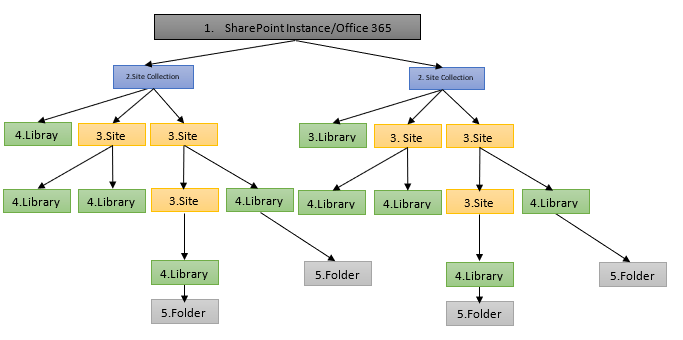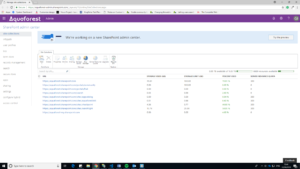Introduction
As a company whose products interact with SharePoint regularly, we often get questions asking whether our product can work on “X” level of their SharePoint Structure.
Within this article, we hope to explain the different layers within SharePoint and how our Aquaforest Searchlight products can interact with them.
SharePoint works on five layers these being,
- SharePoint/Office 365 Instance : The SharePoint instance is the top level of office 365 SharePoint, this level contains the site collections.
- Site collections : Site collections are at the second level within your SharePoint and must be created within the admin centre. The site collection has no parent site and as such is the first level of the hierarchy we can access. The site collection can create multiple sections underneath it which includes other sites/sub-sites and libraries.
- Sites : The next level in the hierarchy are Sites, these are contained within the site collection, however, a site can have either a single parent or multiple parents within the site collection. As you can see in the diagram above you can create (sub)Sites within your sites as many times as suits your business. (Sub)Sites can also create libraries beneath them which they are the parent of.
- Libraries : Libraries are the bottom level of the hierarchy within O365 SharePoint, the library cannot create any sites beneath it, however, can be created by all the above layers within the hierarchy.
- Folders : Within your SharePoint instance, you can also create folders, the way to think of folders is that they are the same as a folder on your local machine.
The diagram below shows a visual representation of this:
Connecting Aquaforest Searchlight to your Sharepoint/Office 365
Within Aquaforest Searchlight, it is possible to connect to your Sharepoint/Office 365 at the following levels within the hierarchy.
2. Site Collection
3. Sites
4. Libraries.
Searchlight uses the URL provided as the entry point into your SharePoint Structure & can only traverse down the hierarchy (it’s not possible to go up).
In the scenario where your Sharepoint/Office 365 has multiple Site Collections, you would need to specify each of these sites collections individually. This because Searchlight connects via the Microsoft CSOM API which doesn’t allow connections above (2) site collection level.
Getting a list of your site collections
To help you deal with a scenario where you have many Site Collections that wish to process via Aquaforest Searchlight we have outlined below a number of ways you can retrieve a list of your Site Collections.
1. Via the Aquaforest Searchlight Interface
When adding a SharePoint library if you enter your admin SharePoint address e.g. “https://{your website}-admin.sharepoint.com” and admin credentials you can select find. This will allow you to get a list of all your site collections.
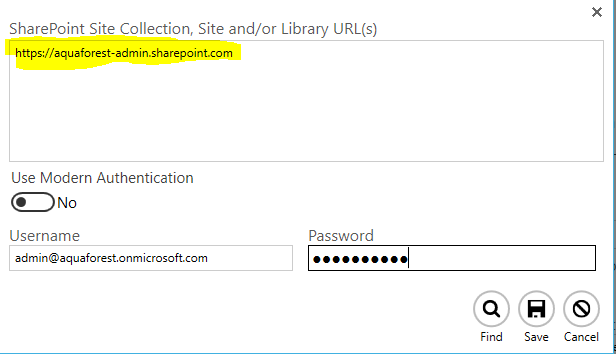
2. Directly via the the Sharepoint/Office 365 Admin Centre
You can get a list of all your site collection by going to your admin centre in a browser, for Sharepoint On Prem the URL is dependent on how you configured your Sharepoint Instance. For office 365 its “https://{your website}-admin.sharepoint.com” This will bring you to a page that has a list of all your SharePoint collections, and should look similar to the below.
3. Via a Power-shell Script (enabling you to copy/paste your site collections into Searchlight)
In the scenario where you have a large number of site collections OR the site collections you wish to process is constantly changing so it’s not practical to be adding them all manually via the Searchlight Interface, we have put together Power-shell scripts which will retrieve a list of your Site Collection URLs. You can then copy & paste this directly into your Searchlight jobs,
– You can download the Powershell Scripts via the links below
SharePoint On-Prem
https://aquaforest.azureedge.net/downloads/support/powershell/GetSiteCollections.zip
Office365 SharePoint Online
https://aquaforest.azureedge.net/downloads/support/powershell/Office365GetSiteCollections.zip
* To run Power Shell in Office 365, you will need to install the Office 365 Management Shell. We have provided links to the Getting Started & a download link for it.
Getting Started with Office 365 Powershell : https://docs.microsoft.com/en-us/powershell/sharepoint/sharepoint-online/connect-sharepoint-online?view=sharepoint-ps
Download Office 365 Management Shell: https://www.microsoft.com/en-us/download/details.aspx?id=35588