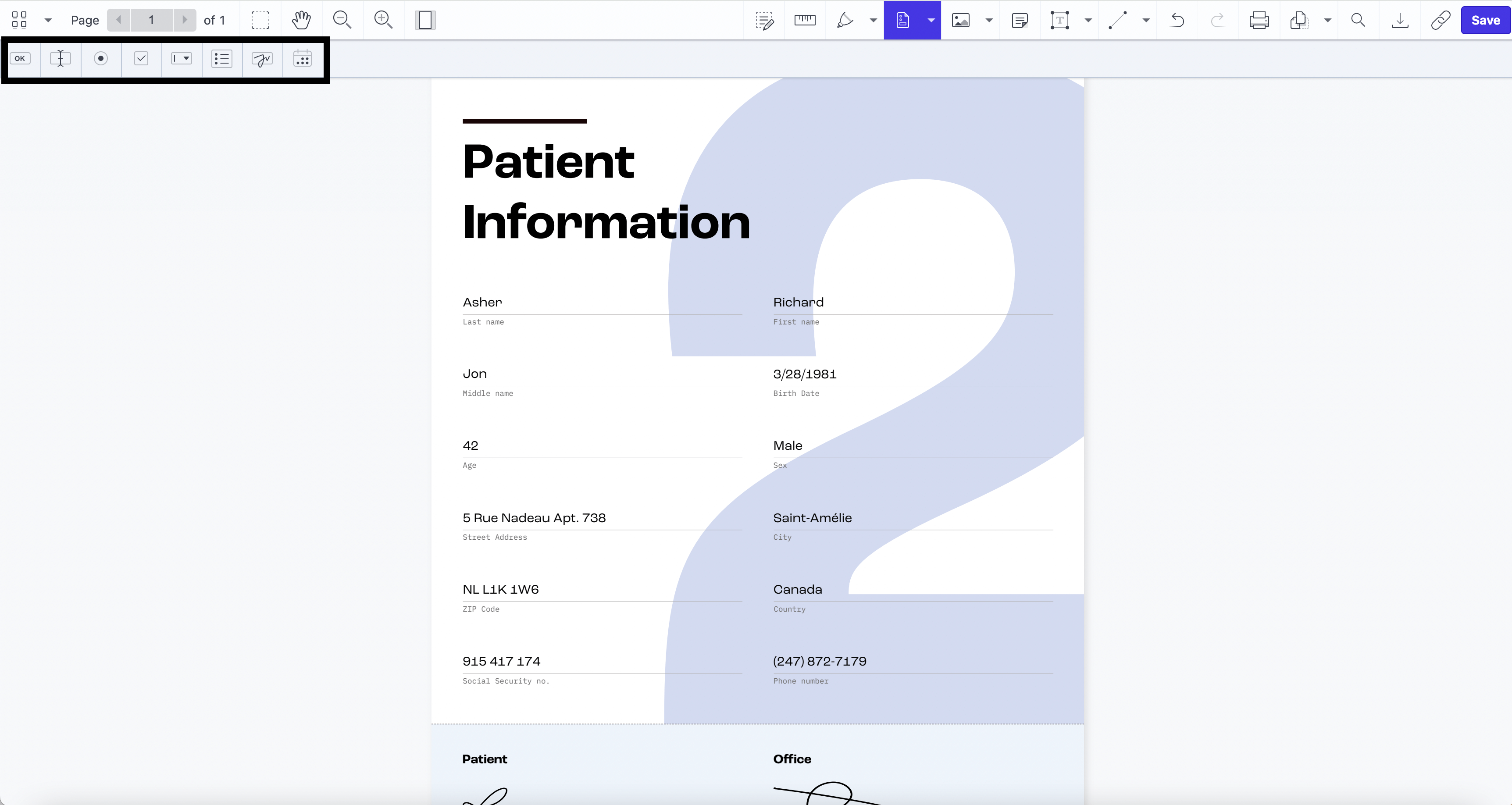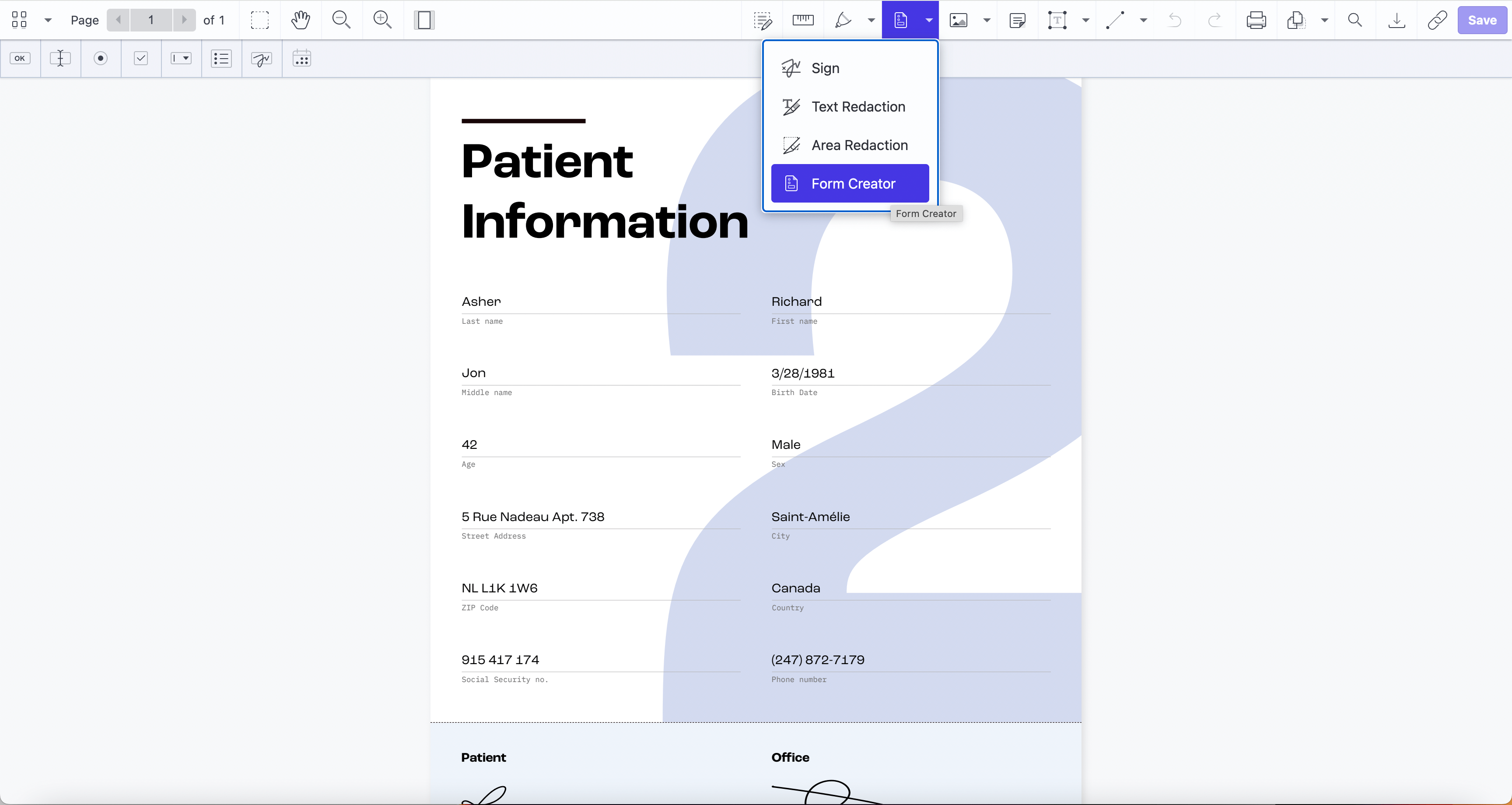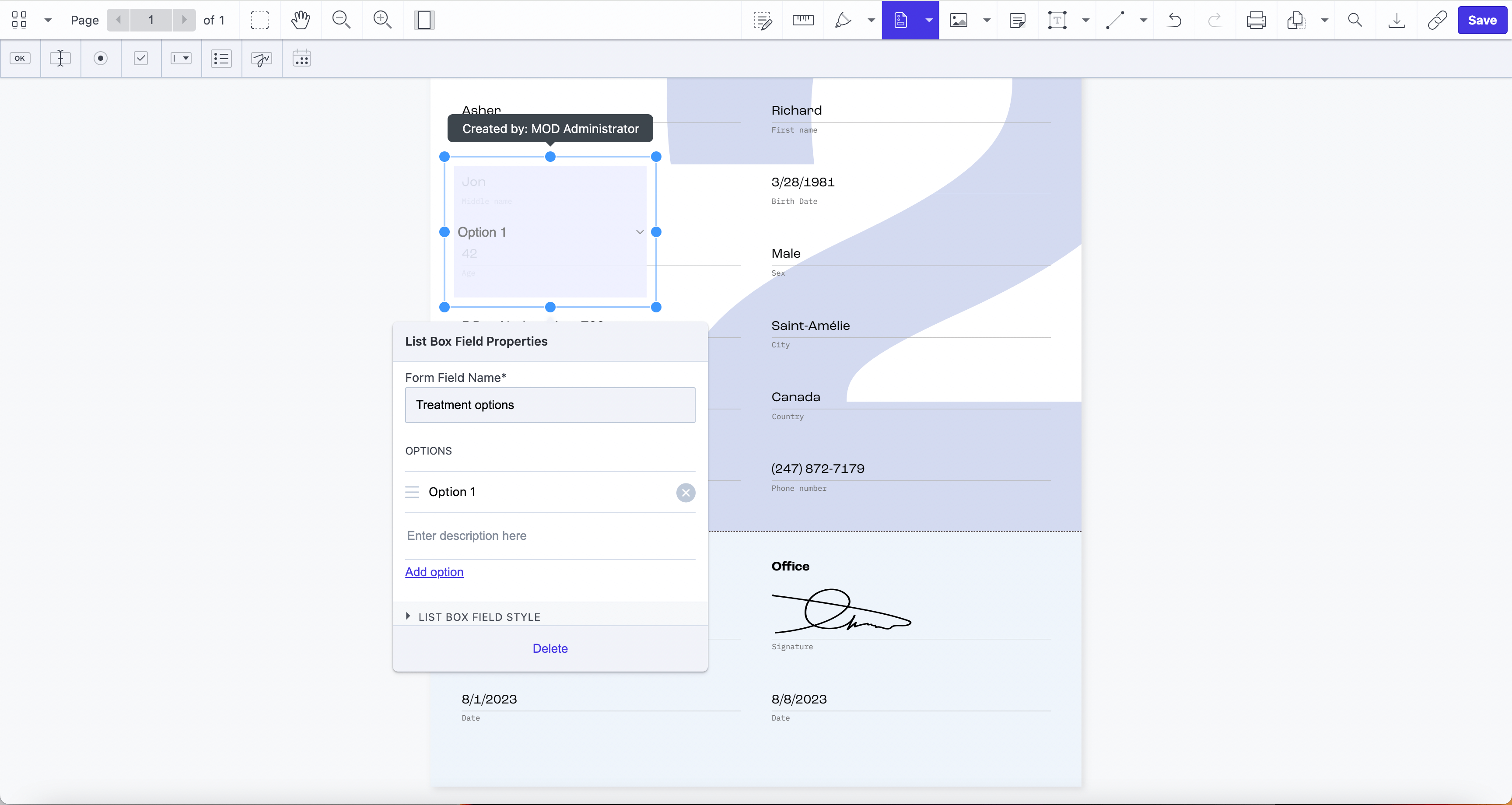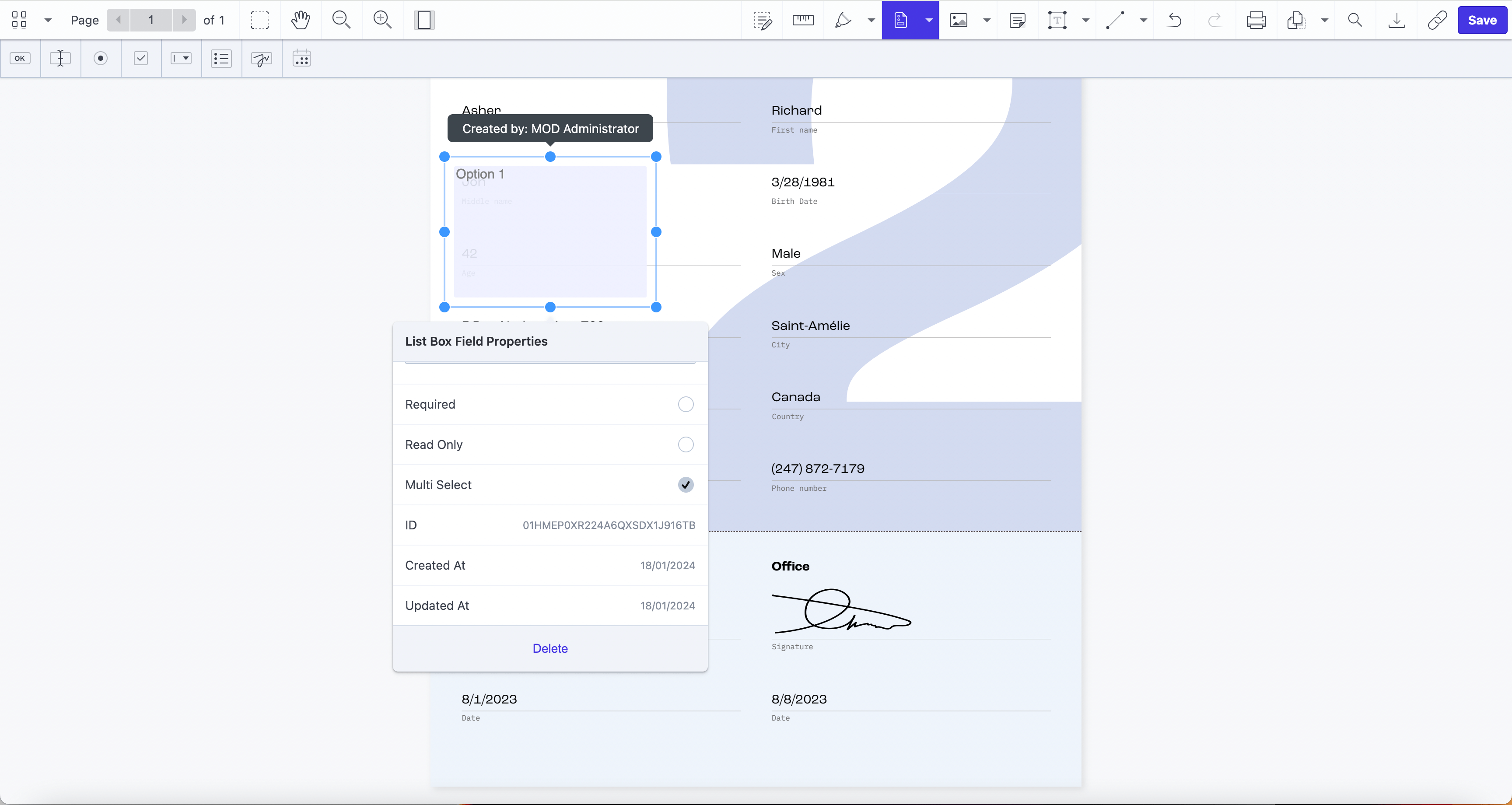In the healthcare industry, the efficient management of patient records is paramount to providing quality care. However, the challenges associated with creating, updating, and managing essential documents like patient intake forms, consent forms, and medical history records are significant. This article explores the hurdles faced by healthcare providers in this domain and introduces how a PDF Editor for SharePoint serves as a transformative solution. Specifically, we’ll focus on how to create PDF forms in SharePoint, for the purpose of more efficient patient record management (patient intake, consent forms, and medical history documentation).
Challenges in Patient Record Management
Healthcare providers encounter challenges in maintaining accurate and up-to-date patient records due to manual processes and paper-based documentation. Patient intake forms, consent forms, and medical history documents often lead to administrative bottlenecks, errors, and difficulties in ensuring compliance with regulatory standards. The need for a streamlined and digital solution becomes crucial to overcome these challenges.
How PDF Editor for SharePoint Solves Challenges with Form Creator
The PDF Editor for SharePoint offers a Form Creator tool designed to revolutionize patient record management. This tool enables healthcare providers to effortlessly create, modify, and distribute digital patient intake forms, consent forms, and medical history documentation. With the Form Creator, the process becomes streamlined, eliminating manual errors and reducing the administrative burden. The tool ensures the creation of standardized, professional-looking forms that can be easily filled out by patients, improving overall data accuracy.
How to create fillable PDF forms in SharePoint
Our PDF Editor for SharePoint lets you create a PDF form directly in SharePoint Online and on-premises. Launch the PDF Form Creator tool to start adding text fields, radio buttons, checkboxes, and signature fields to your document. Customize the fonts, border style, background color, and more.
If you haven’t installed PDF Editor yet, you can get it here, on Microsoft App Source (Muhimbi is our sister company, as both Aquaforest and Muhimbi were acquired by PSPDFKit.) . If you need help with installation, check the video tutorial.
Step 1: Opening a PDF File
Go to the SharePoint library and click Upload to import a PDF from your computer, or select an existing PDF from the library.
Click Open from the dropdown menu and choose Open in PDF Editor.
Step 2: Creating Form Fields
To the right of the Sign button, access the Form Creator from the dropdown menu.
In the top-left corner, you’ll see a range of options to choose from. You can create:
- Button widgets
- Text widgets
- Radio widgets
- Checkbox widgets
- Combo box widgets
- List box widgets
- Signature widgets
- Date widgets
Once you choose a widget — for example, a combo box — it’ll be shown in the document. You can resize it or move it to a different place in the document. The process is the same for all widgets.
Step 3: Customizing Form Fields
After you decide on the widget’s position and size, go through the options shown in the small pop-up window.
All widgets have advanced options that allow you to mark a field as required, to enter the creator name and note, or to make the field read-only or a multi-select option.
All widgets also have field style and text style settings that you can use to change the color of the fields, opacity, text font type, size, color, and more.
There are some options that are specific to the type of widget:
In the date widget, you can choose the date format.
In the list box and combo box widgets, you need to add descriptions for each option.
In the checkbox and radio button widgets, there are fields for the labels and values.
When you finish creating form fields in your PDF document, click Save, or export the document to your computer.
Conclusion
By digitizing and streamlining the creation and distribution of essential forms, healthcare professionals can enhance efficiency, accuracy, and compliance within their practices. Get instant access to PDF Editor in SharePoint by downloading it directly from Microsoft AppSource. See how you can easily edit, sign, redact, and annotate PDF files in SharePoint.